Are you tired of converting text files to Word documents (and the other way around) by hand? Are you having issues making batch conversions? The Text to Word Converter makes it easy and fast to convert from TXT to DOC / DOCX and DOC / DOCX to TXT. This easy to follow guide will take you through the steps needed to speedily learn the Text to Word Converter and increase your productivity.
What is Text to Word Converter?
Text to Word Converter is a software application designed to facilitate the conversion of text files (.txt) into Microsoft Word documents (.doc/.docx) and vice-versa. Its real value is use of batch conversions allowing you to convert multiple files of the same type at once. Rather than converting files one at a time every time; you can convert and save numerous files at once to save you a considerable amount of time and effort.
Getting Started with Text to Word Converter
- Getting started wit Text to Word Converter First, you need to download and install Text to Word Converter using this link-click here
- Next, just follow the easy on-screen instructions to install Text to Word Converter on your computer, or if you need additional guidance you can follow our guide on how to install installation guide
License Activation:
- Once you have installed the Text to Word Converter, you need to activate your Text to Word Converter license. You can purchase a license that will suit your needs from sam data services to click to buy a license-buy license
- Then follow our activation guide- License Activation Guide Link
Step by Step Instructions on how to use Text to Word Converter
This section explains how to get the most out of the Text to Word Converter software.
- Open the Software:
- To start, open the Text to Word Converter program on your computer.
- Select Input Files:
- Next, the “Browse Folder” button is clicked. This brings up a file browser window where you are able to choose the folder that contains the text files that you would like to convert using Text to Word Converter. Select the folder you wish and click “OK.
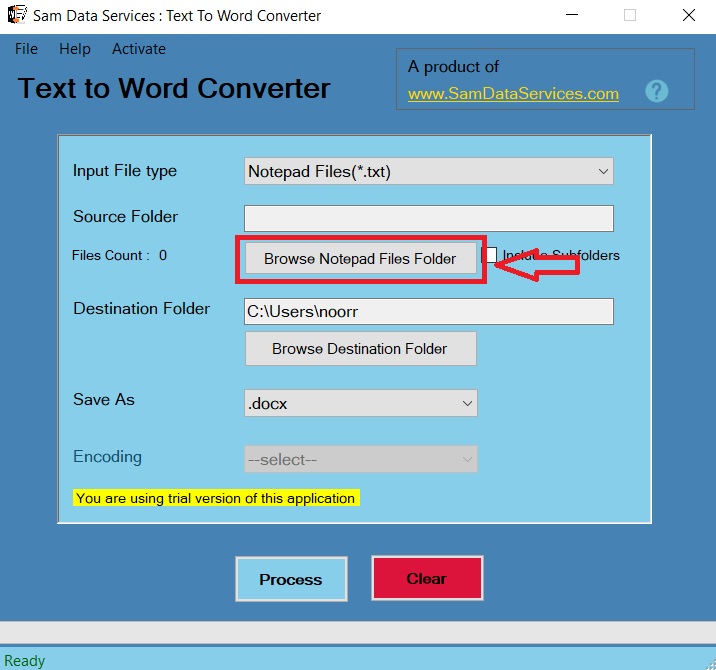
- Select Output Location:
- At this step you need to select the folder you want Text to Word Converter to save the converted files. Click the “Browse Destination Folder” button and select the folder you want.
- Select Output Format:
- Then, select the desired output format (DOC or DOCX) from the “Save As” dropdown menu. This determines the file type of your documents converted by Text to Word Converter.
- Start Conversion:
- Finally, click the “Process” button to initiate the conversion using Text to Word Converter. The software will then process the files and save them to the specified location in the chosen format.
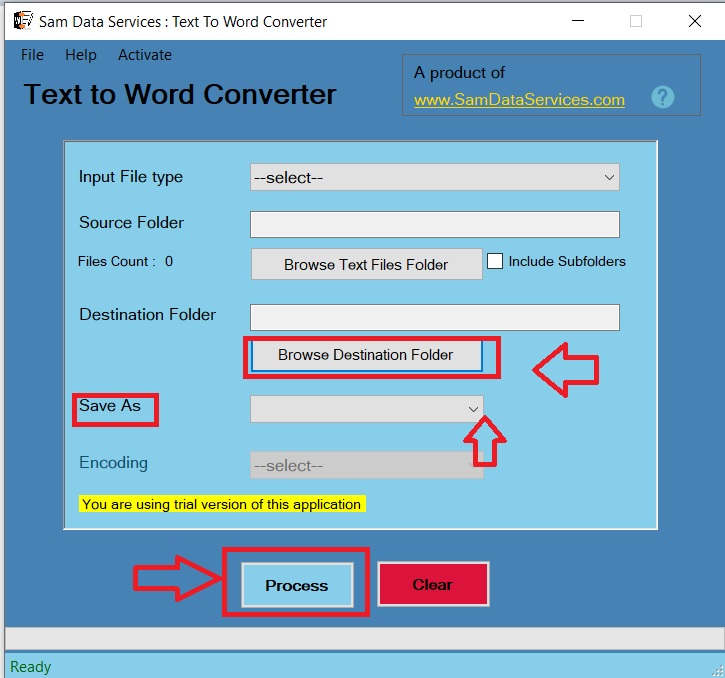
Text to Word Converter is a very useful tool for anyone who regularly works with text and Word files. By following the procedure in this guide you can learn how to use its features fast and improve your conversion workflow.
Start using Text to Word Converter today and experience the convenience of fast, efficient, and effortless file conversions!
If any queries arise, you can be contact us through email at samdataservices(at)gmail.com or by filling out the contact form

Be First to Comment