Want to save time on repetitive typing?
Installing Focus Auto Typer Pro is quick and easy. This simple guide will walk you through everything, so you can install focus auto typer right away without any confusion. It’s a handy tool that can really cut down on the boring stuff and help you work faster.
Why Install Focus Auto Typer Pro?
It’s more than just a basic auto-typing tool. Focus Auto Typer Pro is built to make your work faster and easier whether you’re filling out forms, entering data, or just tired of typing the same thing over and over. It helps automate keystrokes, cut down on errors, and seriously boost your productivity.
Key Features & Benefits-
- Easy Text Loading: You don’t need to copy and paste everything manually. Just pick your file—whether it’s a PDF, Word doc, HTML, or plain text—and it loads right into the software. You can also drag and drop or paste if that’s quicker. For example, loading a full report takes just a click.
- Human-Like Typing: Focus Auto Typer Pro doesn’t just dump text—it types it out, just like you would. The speed changes slightly each time, and even small backspaces are added to make it feel natural, not robotic.
- Gets Around Copy-Paste Restrictions –If you’ve ever used software that doesn’t allow pasting, this tool has your back. Since it simulates real typing, it works even where copy-paste is blocked.
- Custom Hotkeys– You can set up your own shortcuts to control everything—start, pause, resume, or even hide the app while it’s working.
Tired of typing the same stuff again and again? We get it. Focus Auto Typer Pro is built to make life easier, especially if you deal with a lot of data entry or routine typing. Here’s how to set it up—don’t worry, it won’t take long..
Let’s get started!
1. Download Focus auto typer From Sam Data Services
- click here to visit the Focus auto typer product page and click the “Download” as shown in the screenshot below. This will redirect you to the Download page.
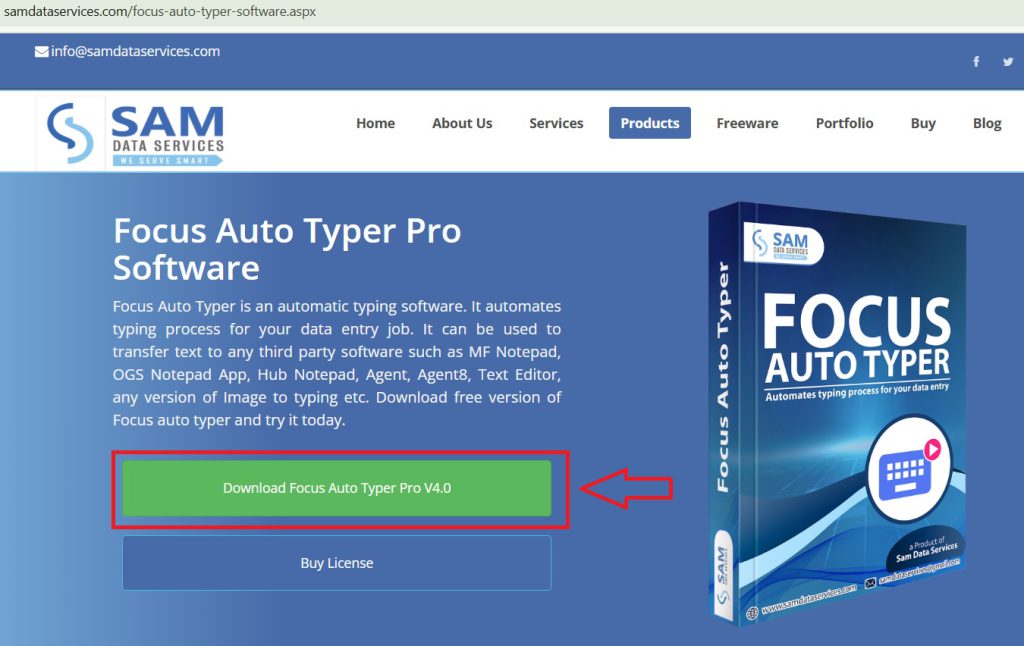
- Fill in your Name, Email and Country as shown in the image below and click on Download Button.
This will typically download a ZIP file containing the extension’s files.
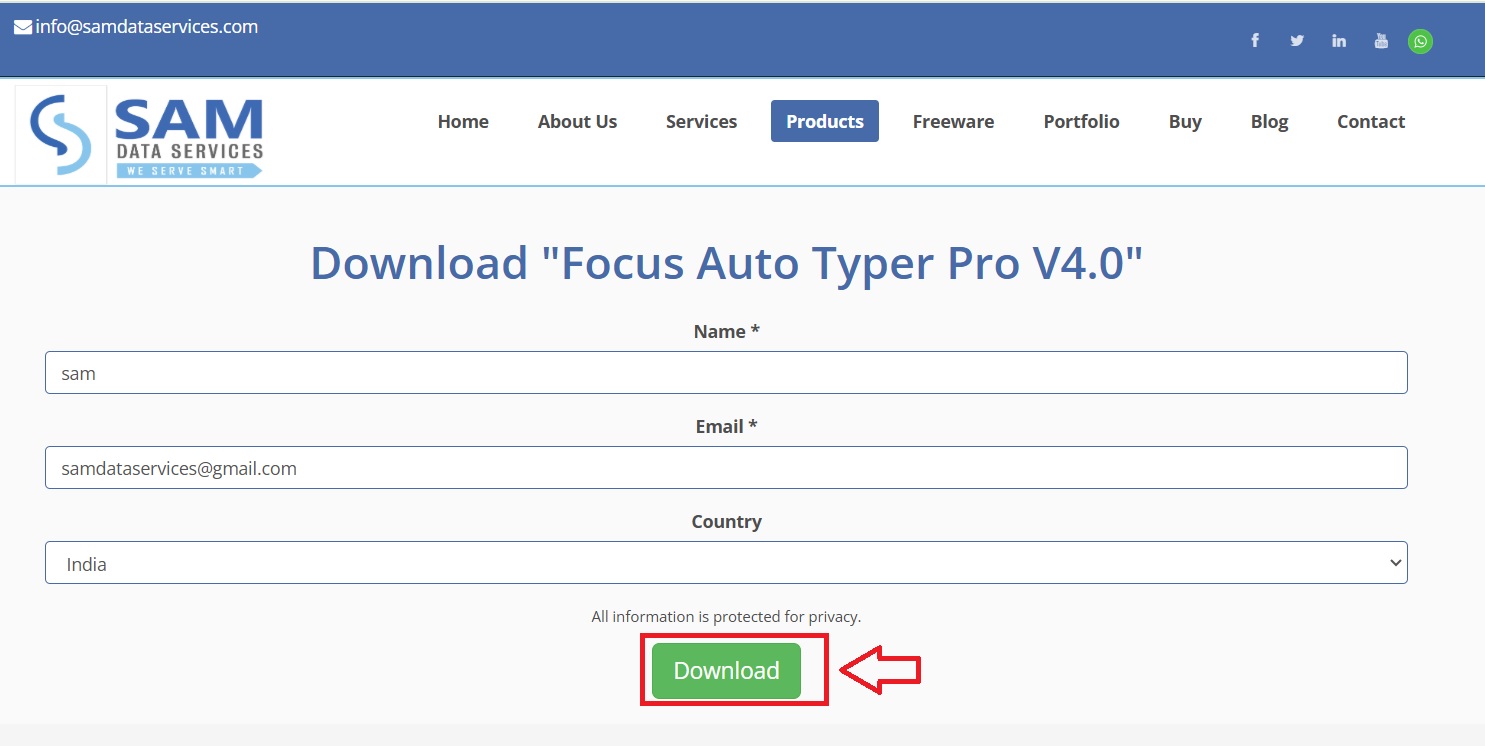
2. Extract the Files:
- Once the ZIP file is saved, find it (probably in your Downloads folder).
- Right-click on it, choose “Extract All”, and pick where you want to keep the files.
- Click Extract — easy.
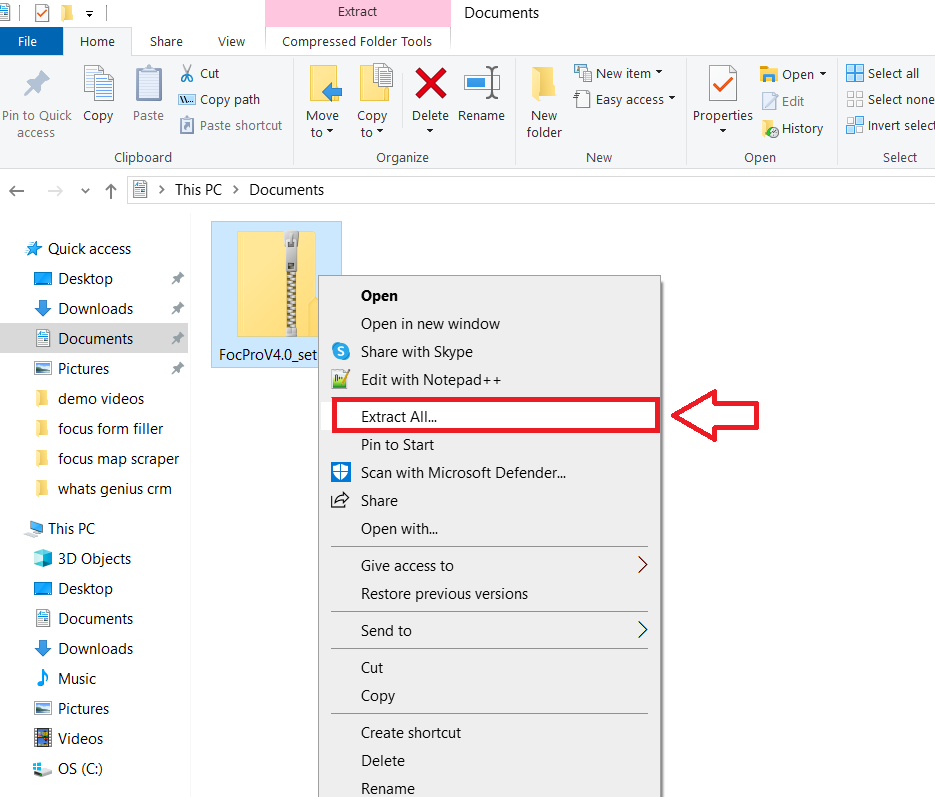
3. Run the Installer:
- Now open that folder you just extracted.
- Double-click on the installer file (it might be called “setup” or something like that).
- An installation window will pop up. Click Next when you’re ready.
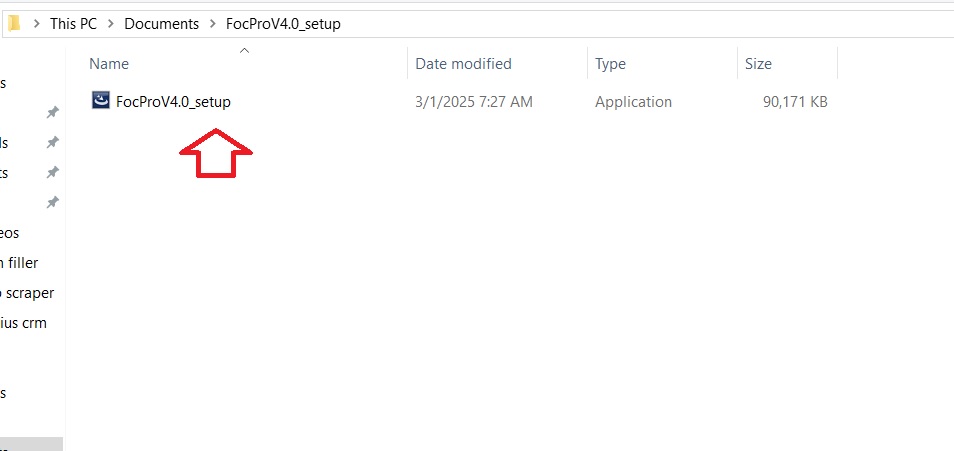
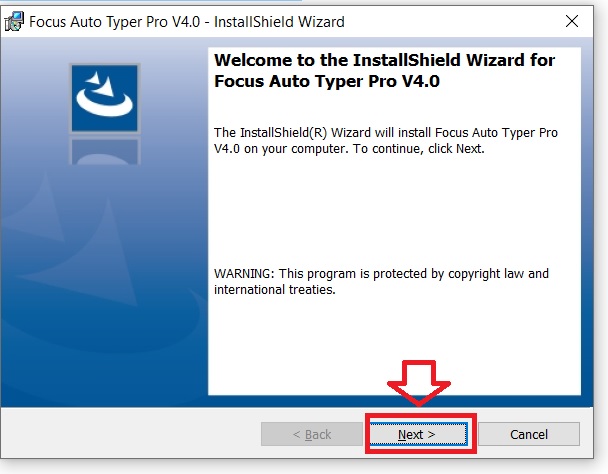
4. Add Your Information:
- It’ll ask for your name and organization — type those in, nothing fancy.
- Hit Next again.
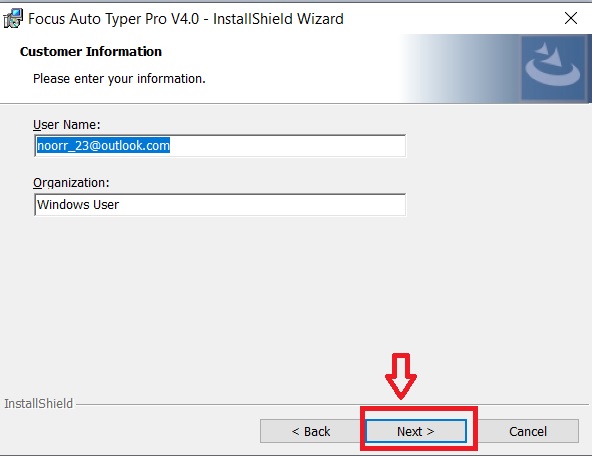
5. Choose Where It Installs
- By default, it picks a folder.
You can leave it as is or click Change to put it somewhere else.
Then click Next.
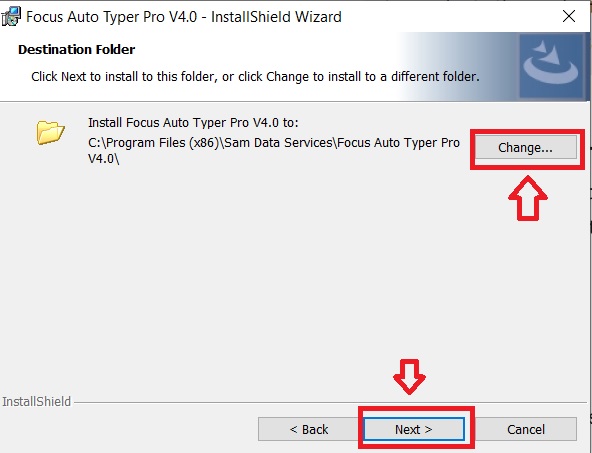
6. Finish Installing
- Almost there!
Click Install when you see the final screen.
If your computer asks for permission, just click Yes.
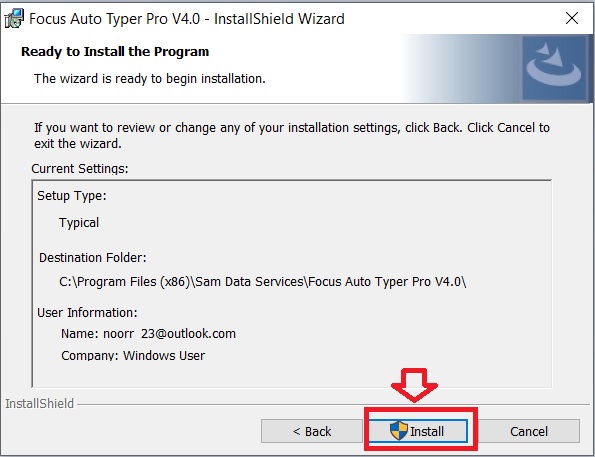
7. You’re All Set
- Once it’s done, click Finish and go ahead — launch Focus Auto Typer Pro.
- You’re now ready to automate boring typing and save yourself some serious time.
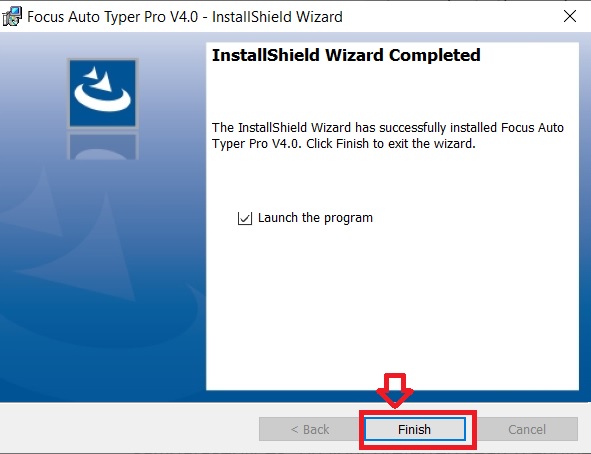
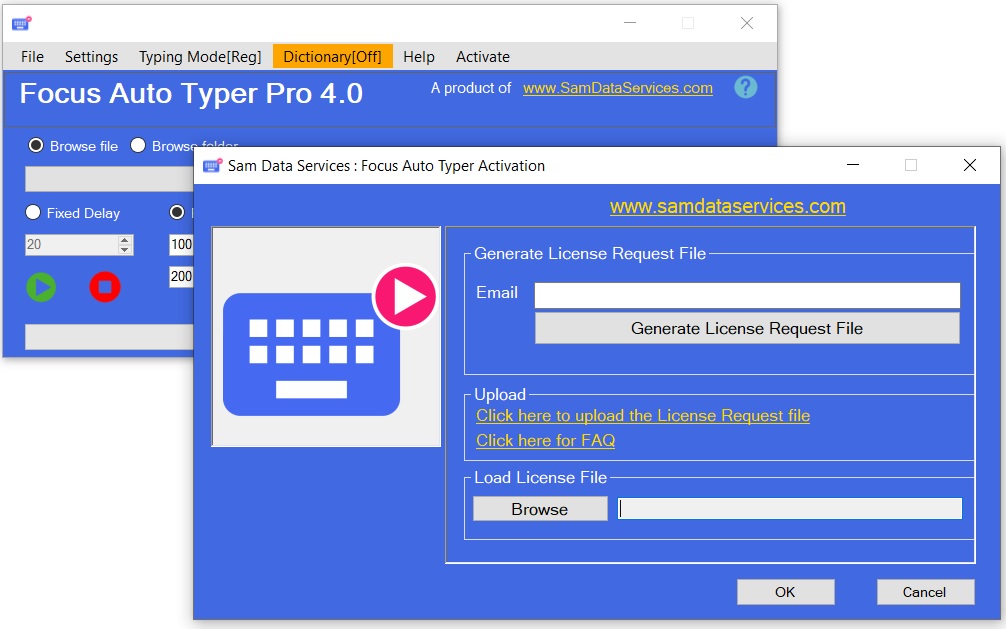
Focus Auto Typer Pro is made to be simple and helpful. Once you set it up, it runs smoothly in the background and takes care of the typing while you focus on more important stuff.
If any queries arise, you can contact us through email at samdataservices(at)gmail.com or by filling out the contact form.


Be First to Comment