Converting files, such as text files to Word documents and the other way around, can sometimes be an exhausting task, and when files turn into multiple files, it can seem grueling. Text to Word Converter makes this a smooth simple task, especially through its power of batching the conversion of TXT to DOC/DOCX and DOC/DOCX to TXT.. We will discuss what is Text to Word Converter and we will go through the documented steps of the activation process for your Text to Word Converter license.
What is Text to Word Converter?
Text to Word Converter is a very powerful tool for converting a text file to Word document and vice versa. The key feature of this valuable product is the ability to batch convert multiple files at once which can save you lots of hours with the process when converting the files manually.
Activate Your Text to Word Converter License-
Activating your Text to Word Converter license is an easy task. In a few simple steps, you will be able to use the Text to Word Converter application, which will allow you to truly enjoy the benefits of the software!
Step 1: Run Text to Word Converter and Click “Activate”
- First, open the Text to Word Converter application on your computer.
- Next, locate the “Activate” button, which should be on the top left corner of the application window, and click it.
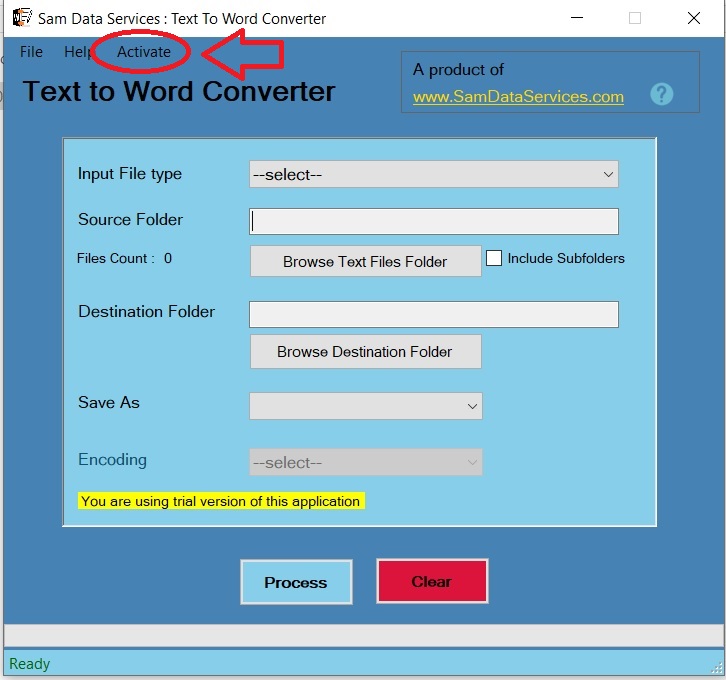
Step 2: Create your License Request
- To begin, a new window will pop up. In this window, type the email that you used when purchasing the Text to Word Converter. Then hit “Generate License Request File.” This will generate a file with the information we need for your license, please save the file to your computer.
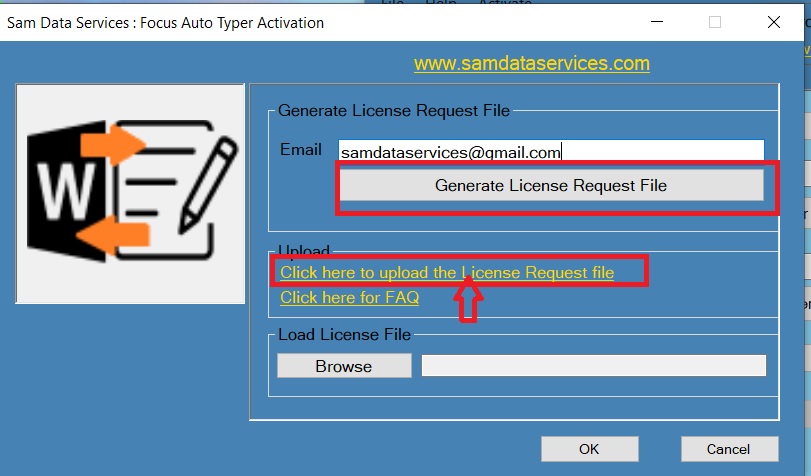
Step 3: Go to Sam Data Services Buy Page
- click here to go to the Text to Word Converter buy page.
- There you will see the buy page with a form. First, please upload the license request file you saved previously. Then complete the other parts of the form.
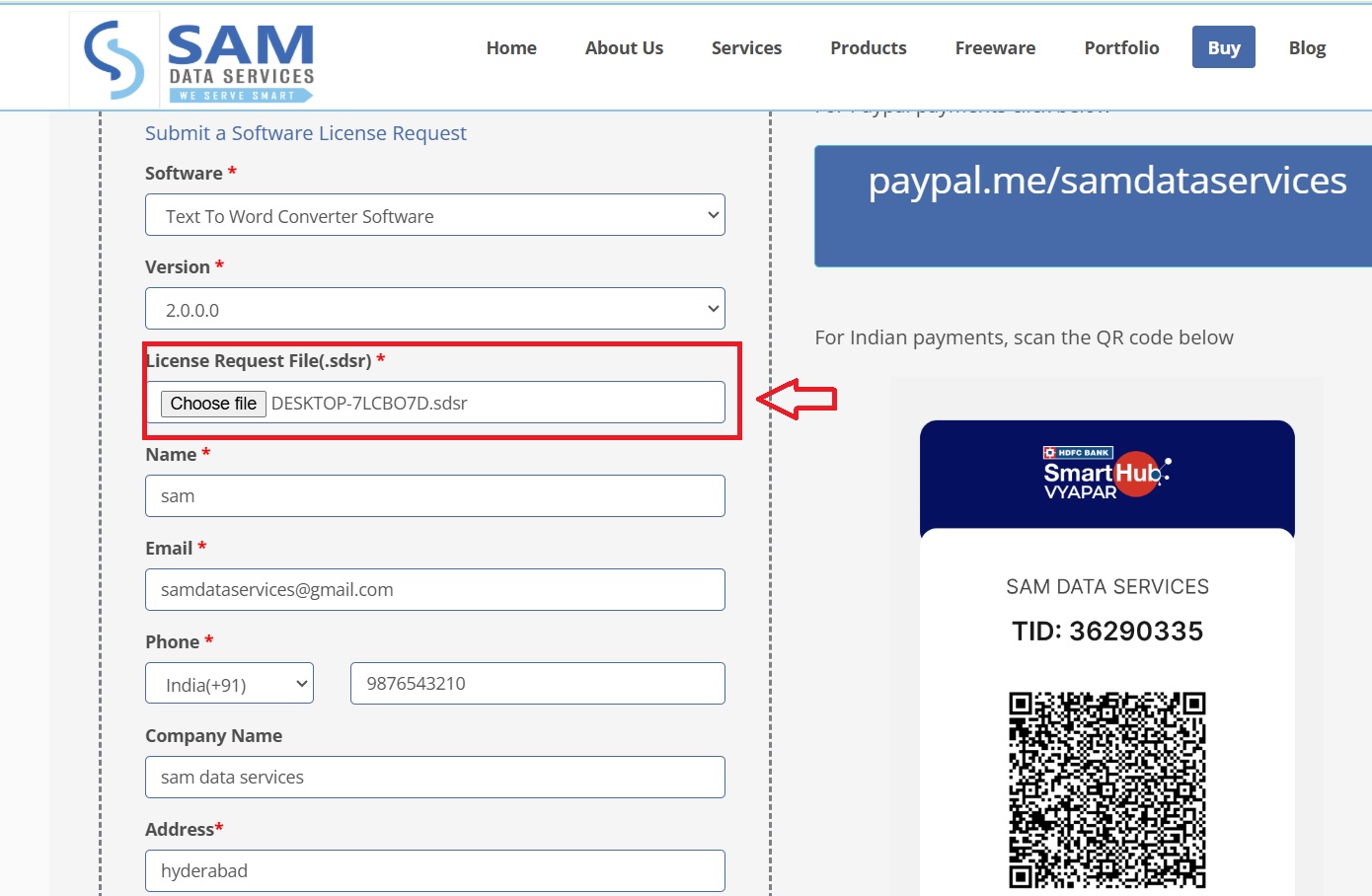
Step 4: Make Your Payment and Receive Your License Key:
- Next, select your payment method (PayPal, UPI, Bank Transfer, etc) and complete the payment process. Once your payment is completed. We will email you your Text to Word Converter license key.
Step 4:Activate the Software
- Then go back to Text to Word Converter,click Browse button to find the license key file that was saved from your email, and select into this field.
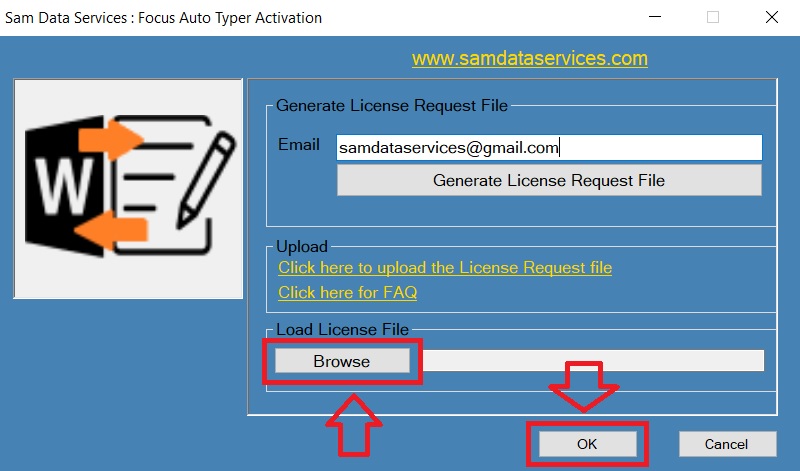
By following these simple steps you can easy activate your Text to Word Converter license. With your license activated you will now be able to use the full functionality of Text.
So, go ahead and activate your license today to experience the convenience and efficiency of Text to Word Converter!
If any queries arise, you can be contact us through email at samdataservices(at)gmail.com or by filling out the contact form

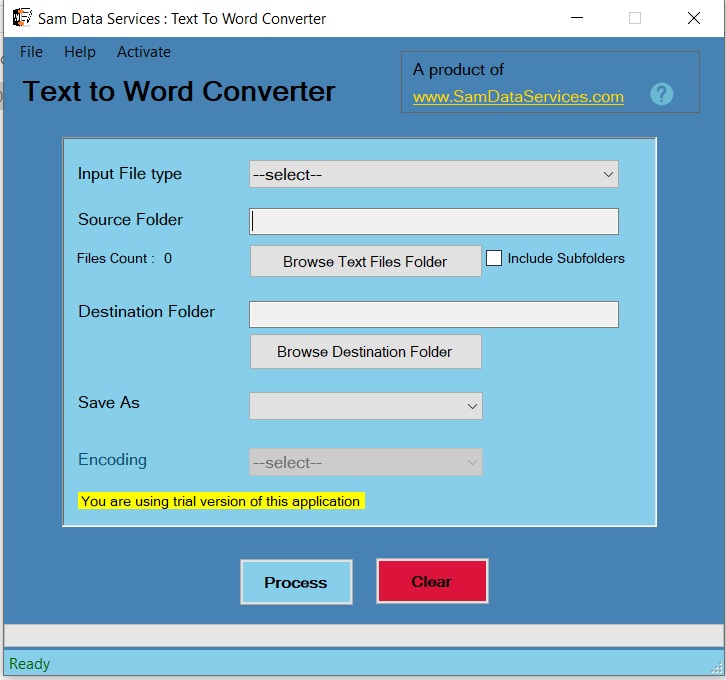
Be First to Comment