Tired of sending WhatsApp messages one by one to your customers? I totally get it – I’ve been there! As someone who’s helped over 5,000 businesses automate their WhatsApp marketing, I can tell you that Focus Bulk WhatsApp Sender has been a complete game-changer. Imagine reaching 1,000+ customers with personalized messages in just minutes instead of hours. That’s exactly what you’ll be able to do after following this simple 5-minute installation guide.
What you’ll achieve after installation: Send unlimited bulk WhatsApp messages , Import contacts from Excel/CSV files , Schedule campaigns for optimal timing, Track message delivery and responses , Automate customer follow-ups.
Install Focus Bulk WhatsApp Sender in minutes with the following step-by-step installation guide.
Step 1- Download Your Marketing Automation Tool:
- To begin, Click here to access the Focus Bulk WhatsApp Sender product page.
- Then click on the Download button. This will direct you to the download page.
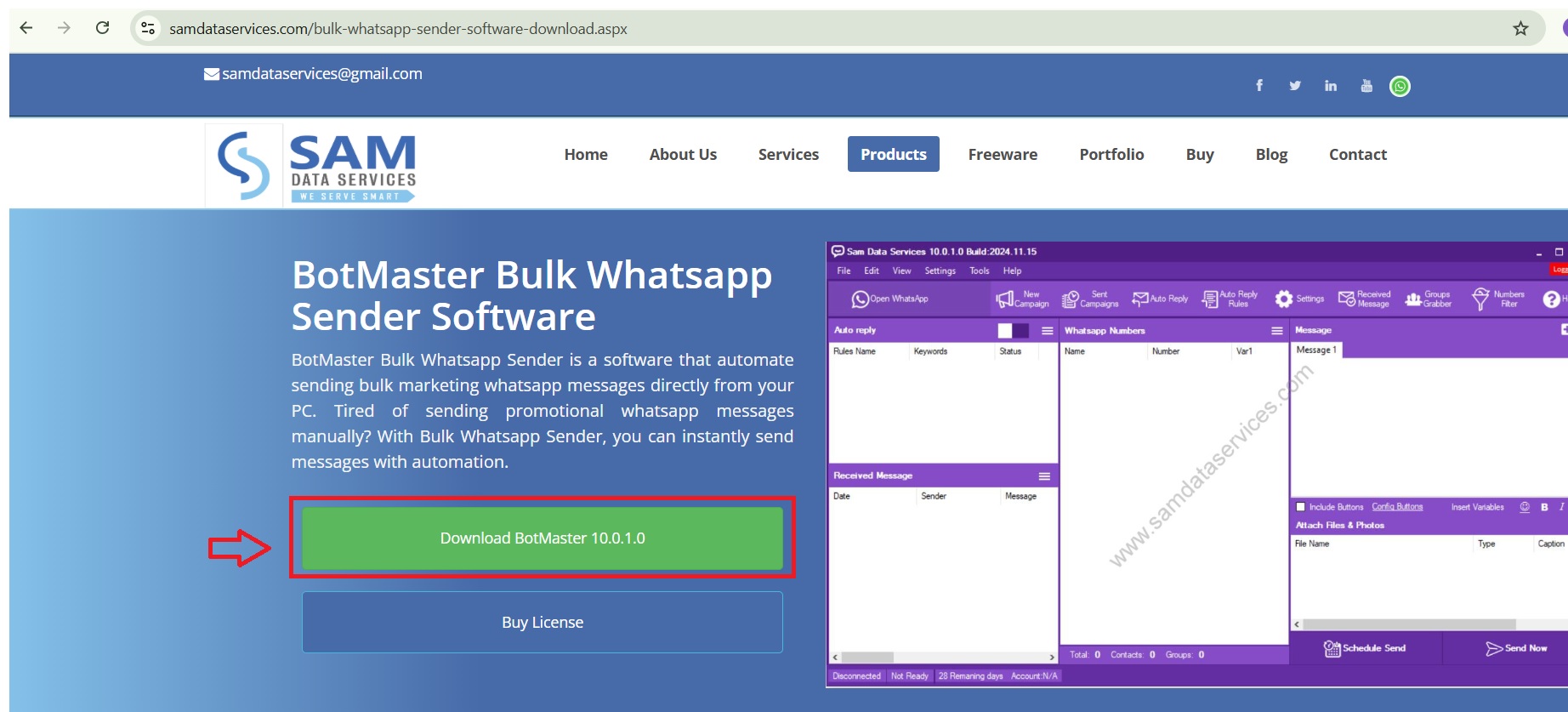
- Then, fill in your personal details (Name, Email, Country) and click the Download button.
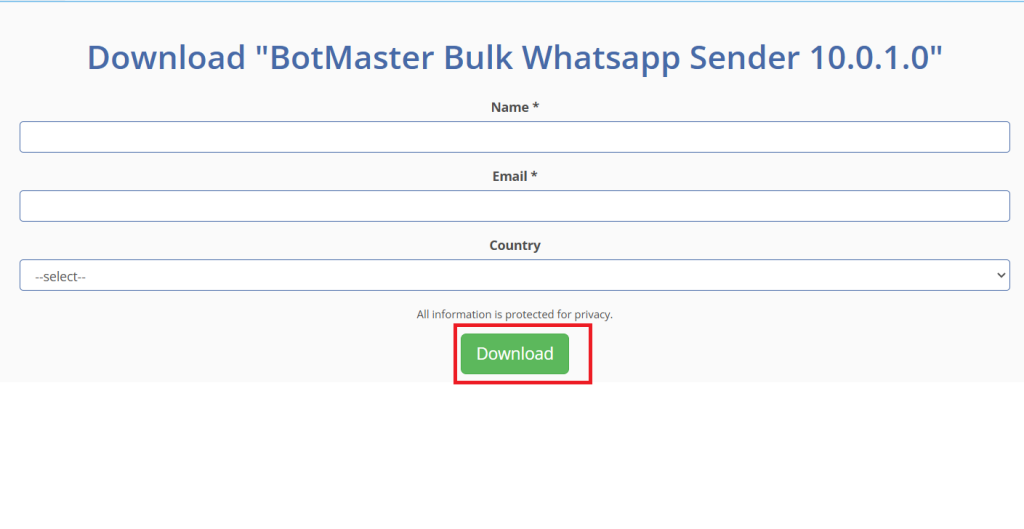
Step 2: Extract the Files:
- First, locate your downloaded ZIP file on your computer (usually in your Downloads folder). Right click on the ZIP file and then select “Extract All.” Choose a place on your computer to extract the files (e.g., create a new folder or your Desktop).
- Finally, click “Extract.”

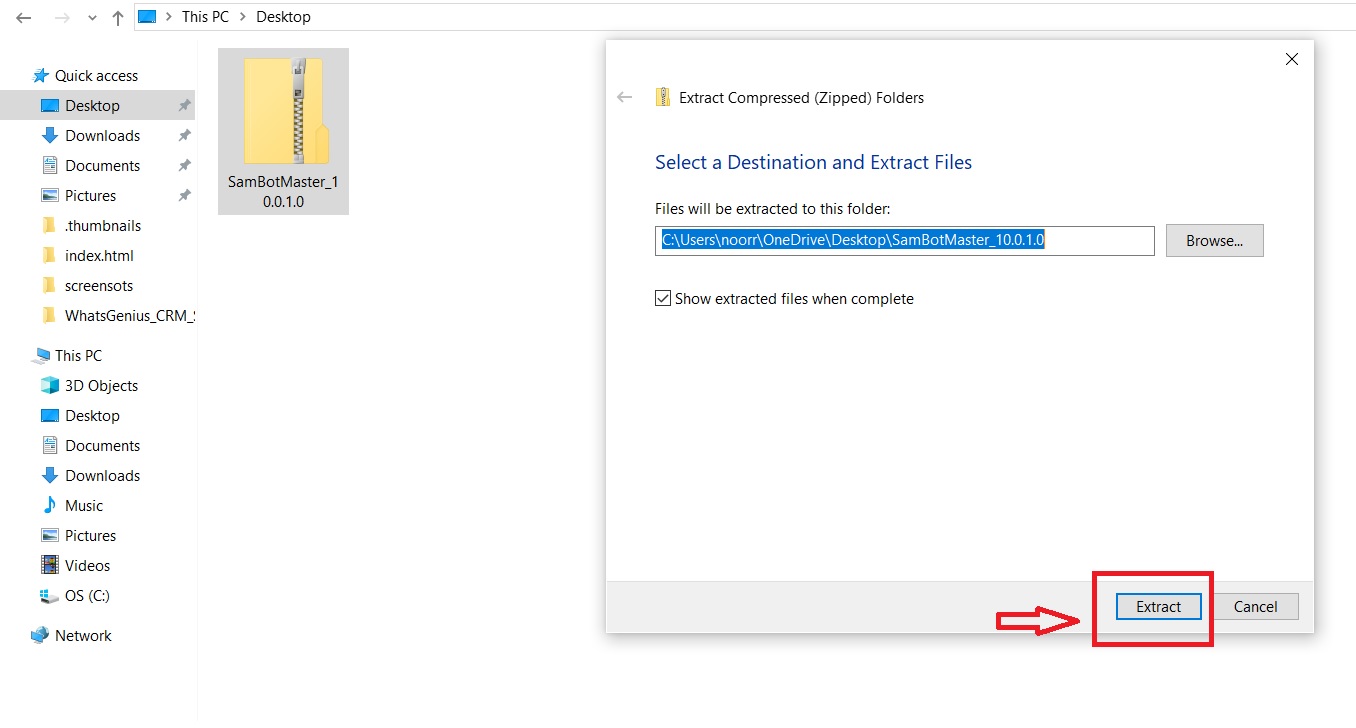
Step 3-Begin the Focus WhatsApp Installation:
- First, open the folder where you extracted the files.
- Inside the folder, there should be the Focus Bulk WhatsApp Sender installation file.
- To start the installation, double click on the installation file.
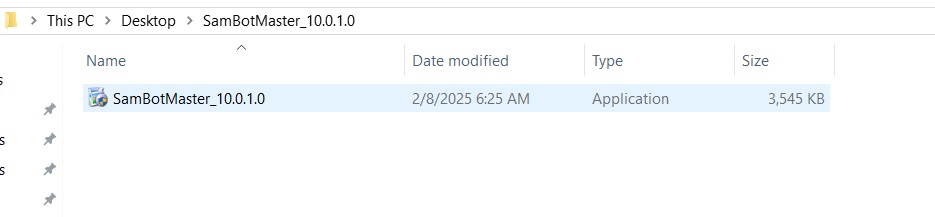
Now, let’s go through the installation steps.
Step 4-User Account Control :
- At this stage, a User Account Control (UAC) prompt may pop up and ask if you would like to allow the application to make changes to your device. This is just a security feature. Click “Yes” to allow the install.
Step 5- The Installation Process:
- Now, the Focus Bulk WhatsApp Sender installation will now start.
- To proceed, just click “Next” to move through the installation steps from here on.
- There MAY be a step where you are asked to specify an install location. If you don’t know, it’s usually okay to just go with the default location.
- Click “Next” when you are done.
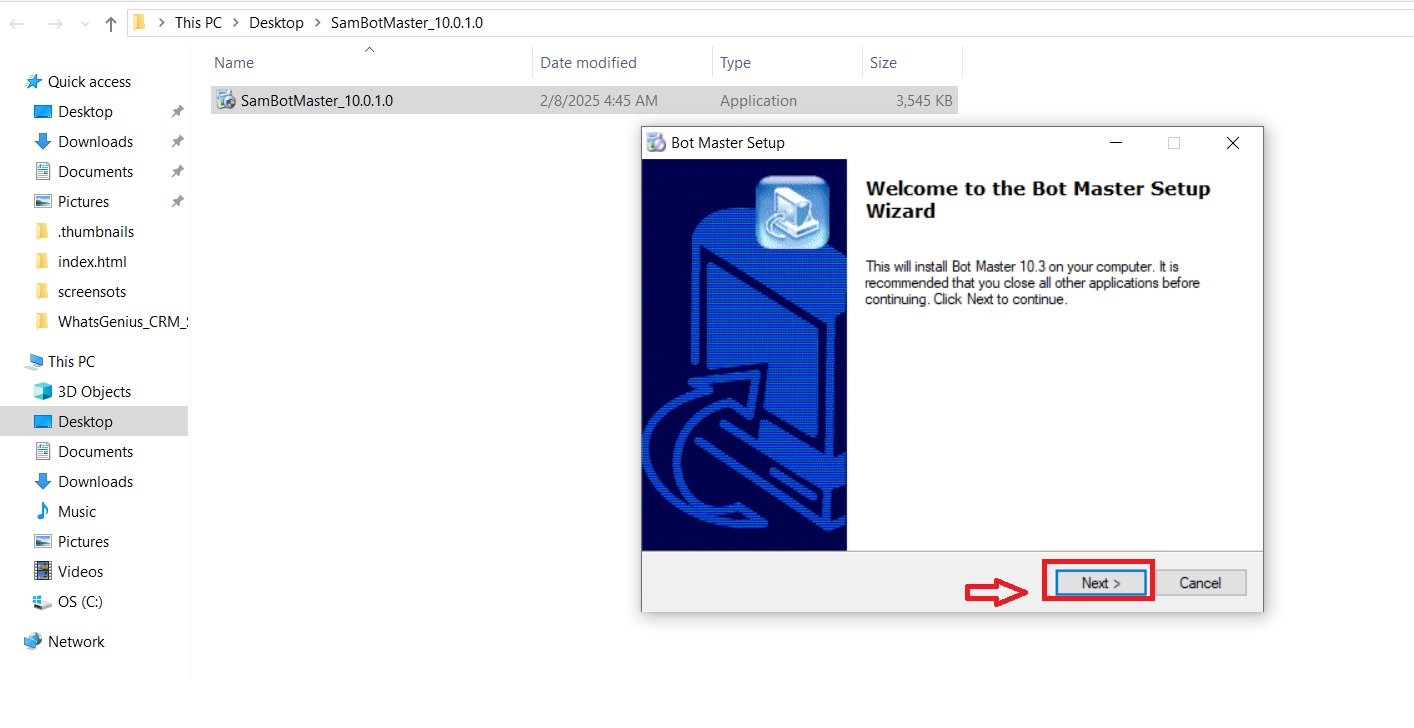
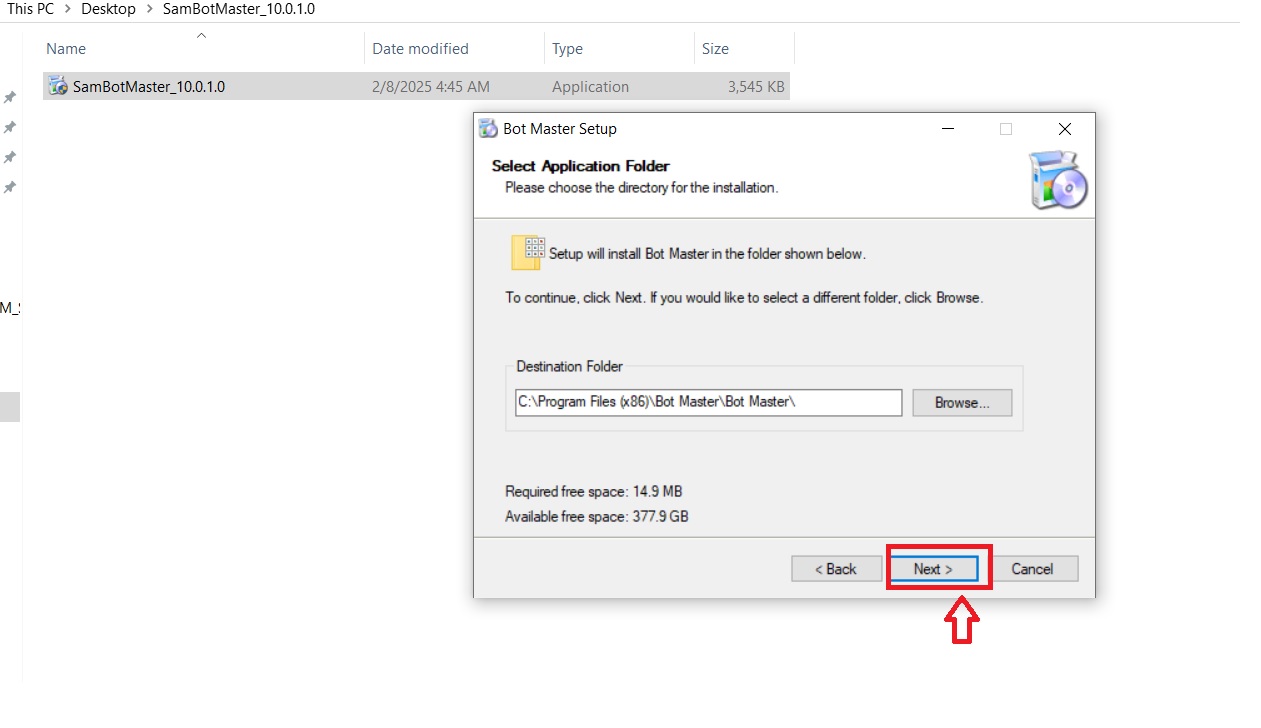
Additional Tasks:
- If your installation is generic, just prior to the final confirmation message, there may be a dialog box with the option for additional tasks. Typically, it will let you decide if you want a desktop shortcut or a Start Menu folder.
- Go ahead and check off whichever tasks you want. In general, I would advise you to create a desktop shortcut as this is the simplest option. Click “Next.”
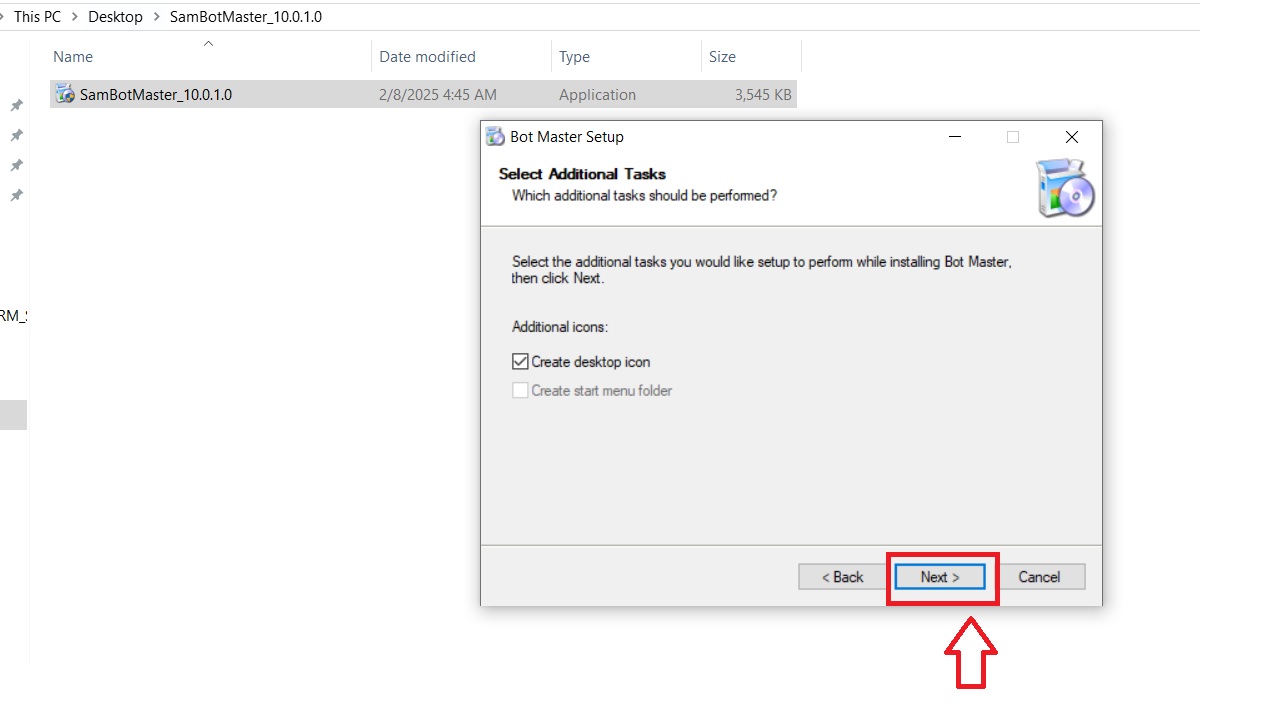
Step 6-Finish the Installation:
- The final confirmation message will appear.
- Click “Finish” to close the installation wizard.
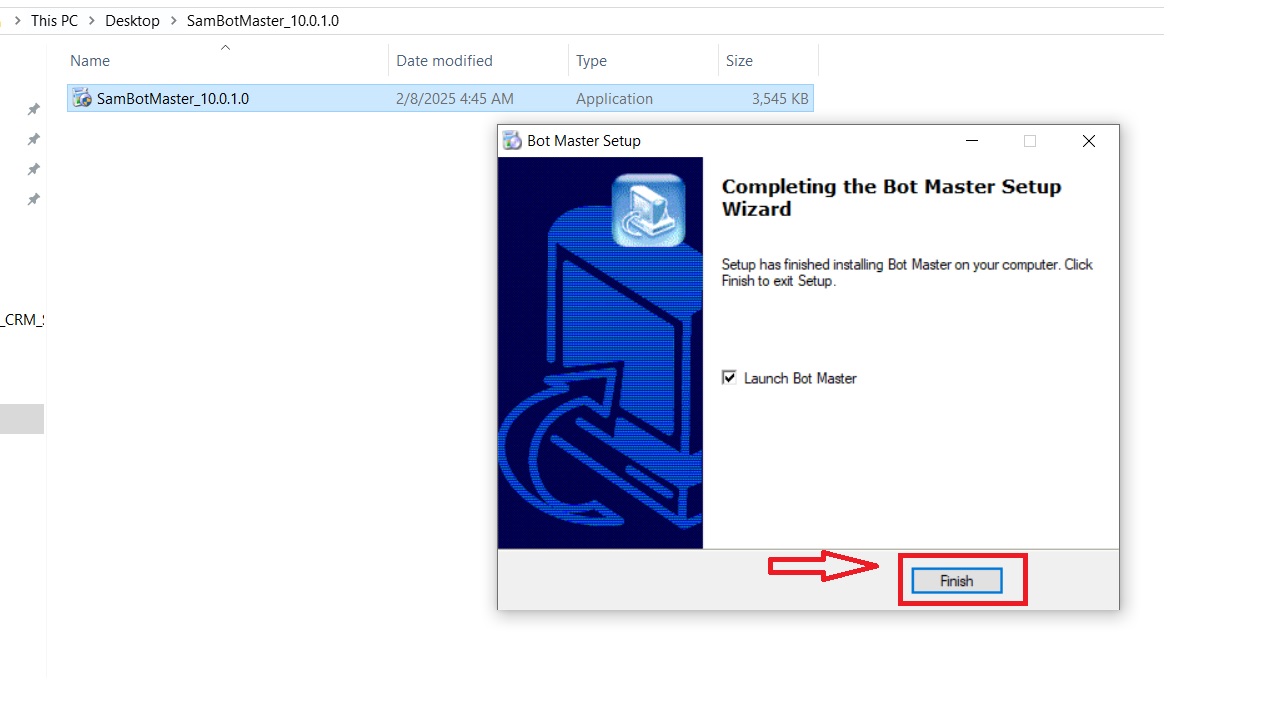
For more information about Focus Bulk WhatsApp Sender’s features, visit our product page- https://www.samdataservices.com/bulk-whatsapp-sender-software-download.aspx
If any queries arise, you can be contact us through email at samdataservices(at)gmail.com or by filling out the contact form.

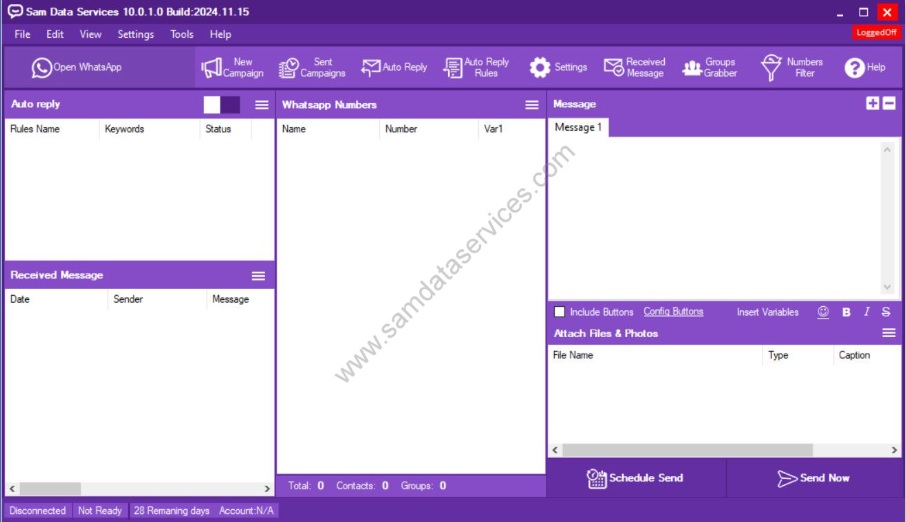
Be First to Comment