Some times converting text files to word documents is a pain. Particularly when you are trying to do this for a large number of files. If you are looking for Text to Word Converter installation guides, you have landed on the right webpage. Text to Word Converter makes this conversion process better & faster, and allows for batch conversion for both TXT to DOC/DOCX file types and DOC/DOCX to TXT file types. This article presents a step-by-step tutorial on how to install Text to Word Converter on your computer and how you can get started converting files as soon as possible and, best of all, you do not have to be a tech guru to install Text to Word Converter.
Step 1- Get the Text to Word Converter Download:
To begin, Click here visit the Text to Word Converter product page.
- Then, click on the “Download” button. text to word converter download page Then fill in the required information (Name, Email, Country) and the click on the “Download” button.
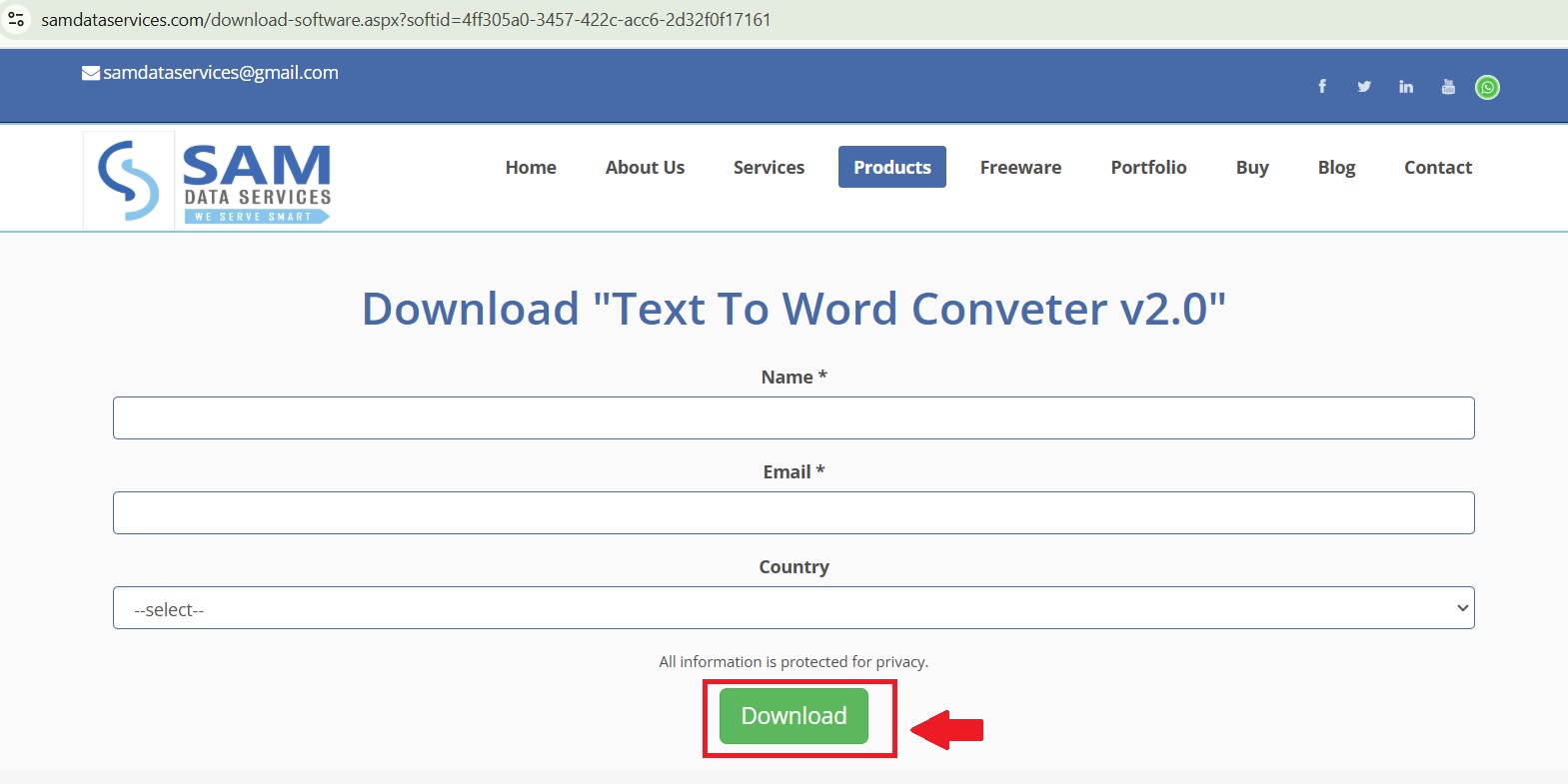
Step 2: Find and Extract-
- First, Find the downloaded ZIP file on your computer (usually in your “Downloads” folder).
- Right Click on the ZIP file and select “Extract All”.
- Choose a location to extract the files (e.g.: create a new folder to place the extracted files, or extract it to your Desktop).
- Final step: Click “Extract”.
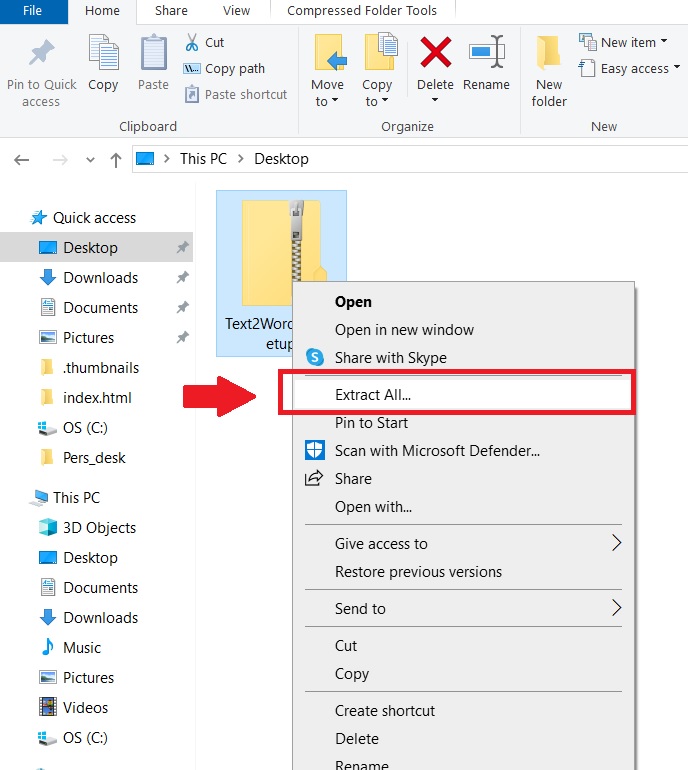
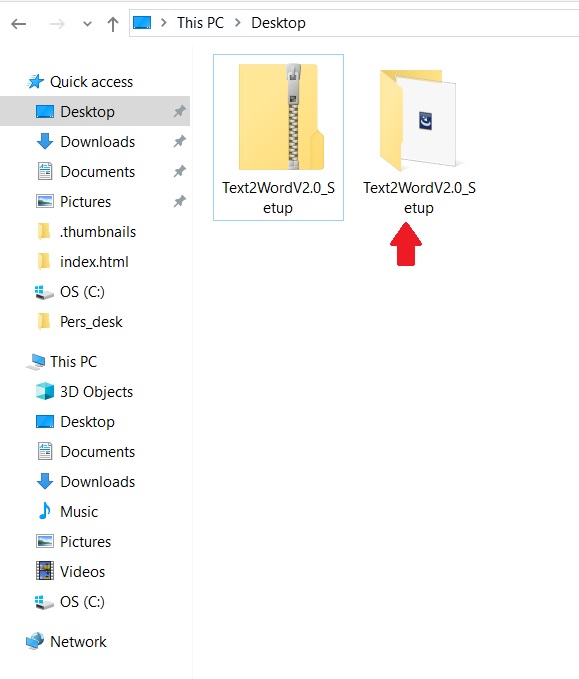
Step 3: Start the Installation Process-
- Now,go ahead and open the extracted folder. Inside the folder you will find the Text to Word Converter installer file (i.e. “setup.exe”). Double click this file to begin the installation. install text to word converter
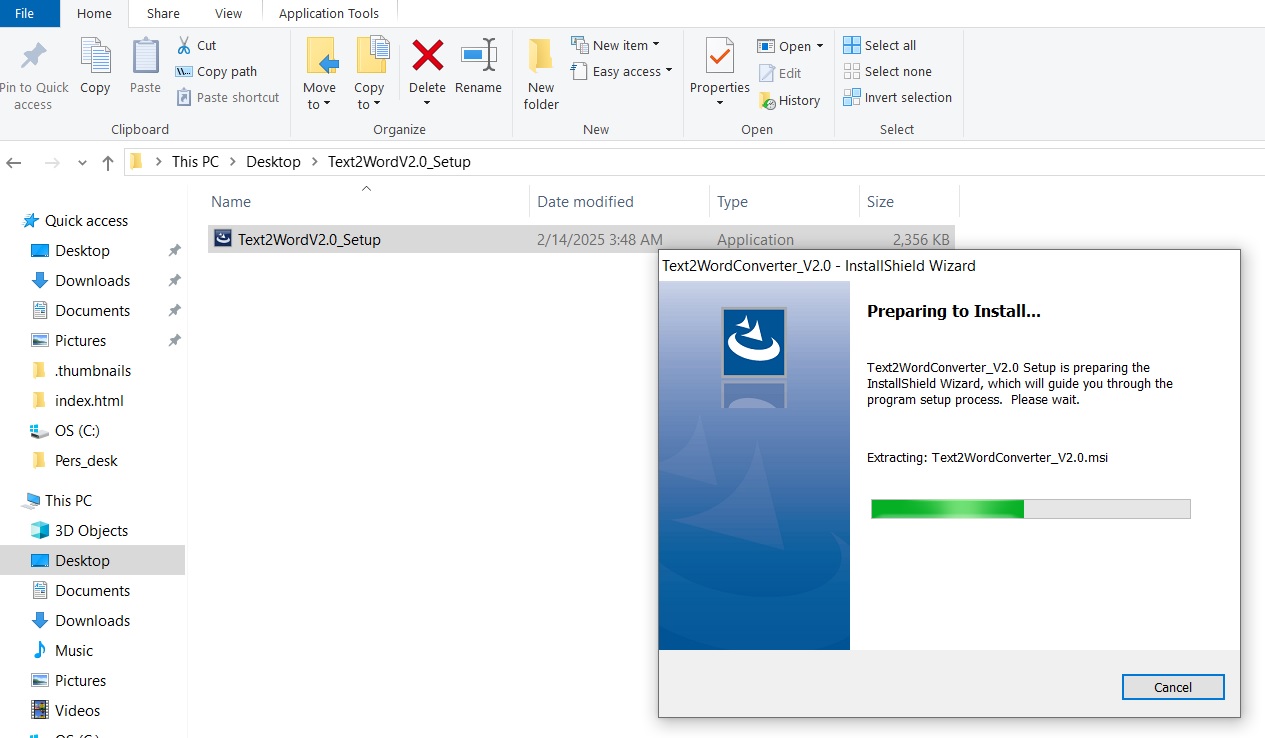
Step 4: User Account Control-
- In addition, it may ask you through a user account control (UAC) if you want to allow the application to make changes to your device. This is normal part of security. Click “Yes” to proceed.
Step 5: Install Wizard-Welcome Screen
- The install wizard will then launch with a welcome screen. Click “Next” to continue the install process.
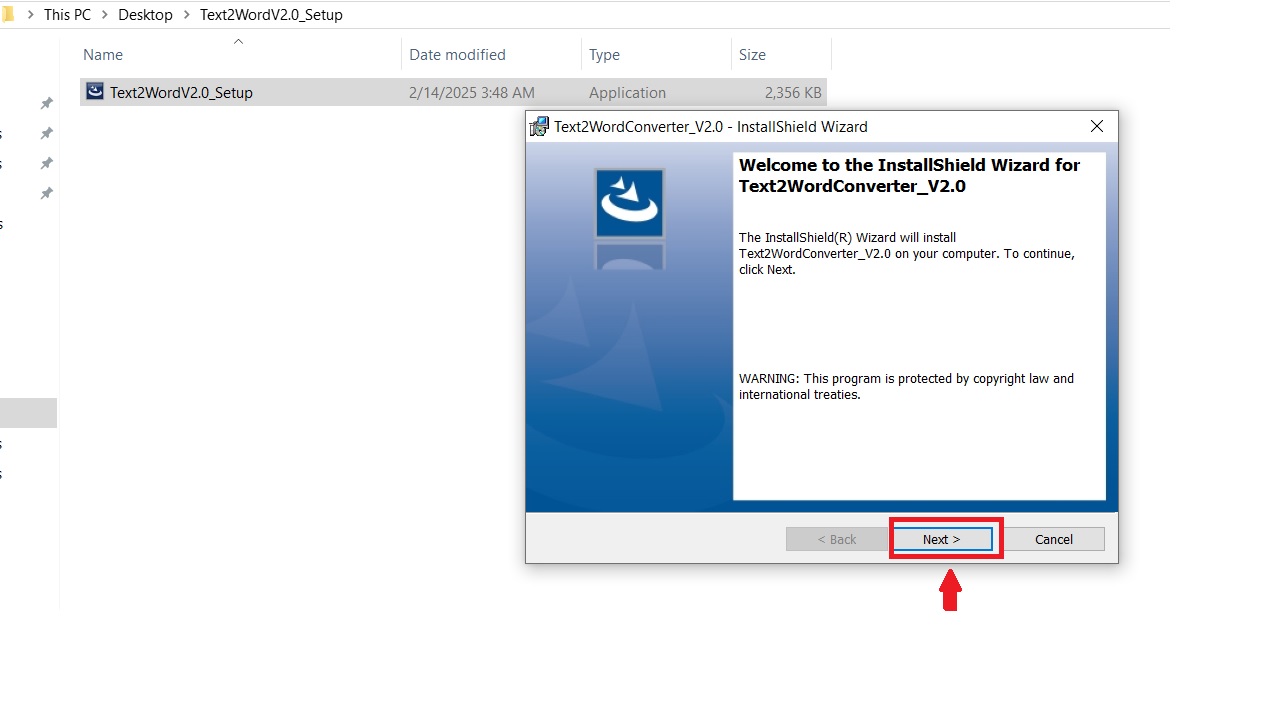
Step 6: Read the License Agreement
- Next, you will see the license agreement for the software. You will want to read the license agreement carefully. If you agree to the terms select “I accept the agreement” and then select “Next.”
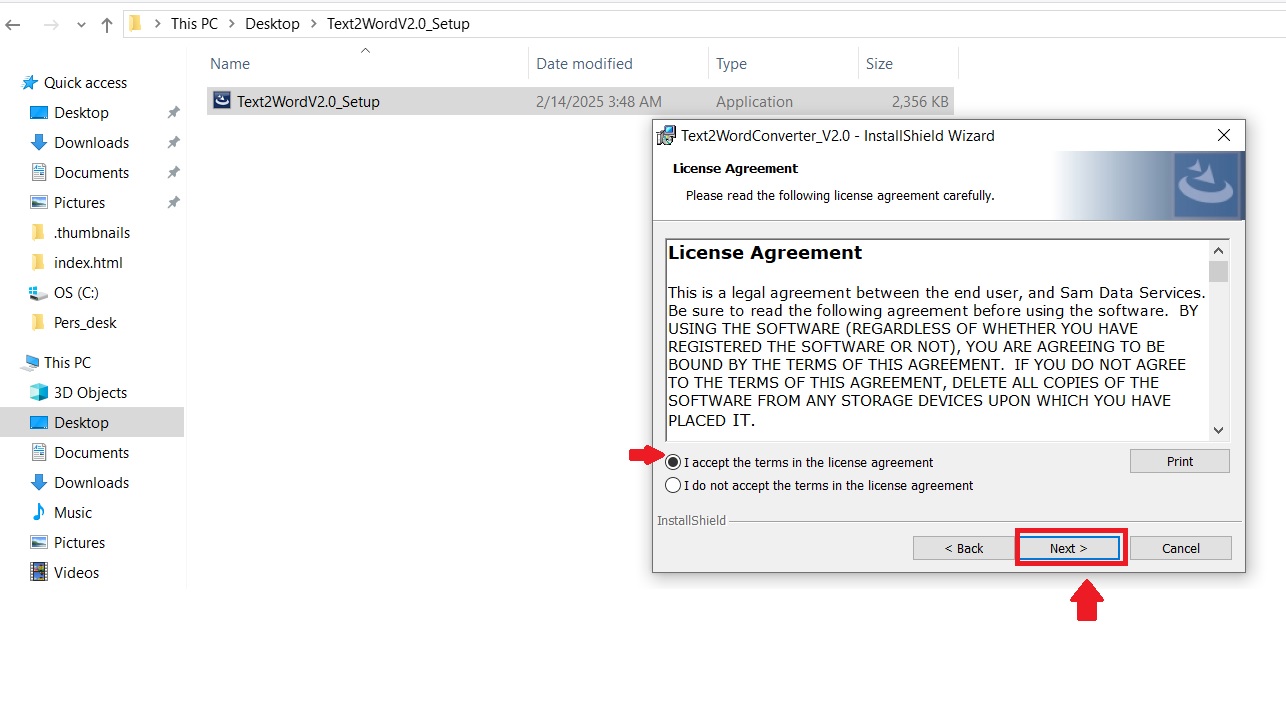
Step 6: User Information and Installation.
- Next, the install wizard will then ask for User information. Fill in your User Name and Organization (if applicable). Click “Next” to proceed.
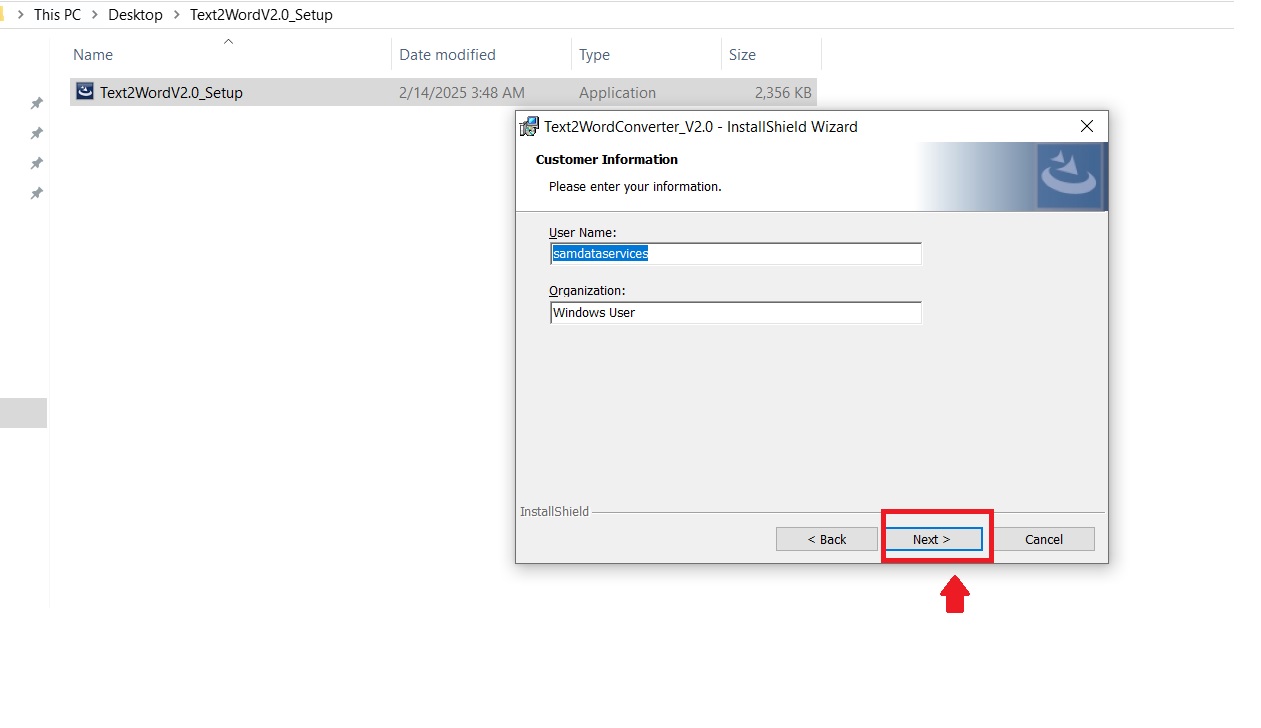
Step 7: Ready to Install
- Then, the wizard will provide a summary of the install. Click “Install” to begin the installation process.
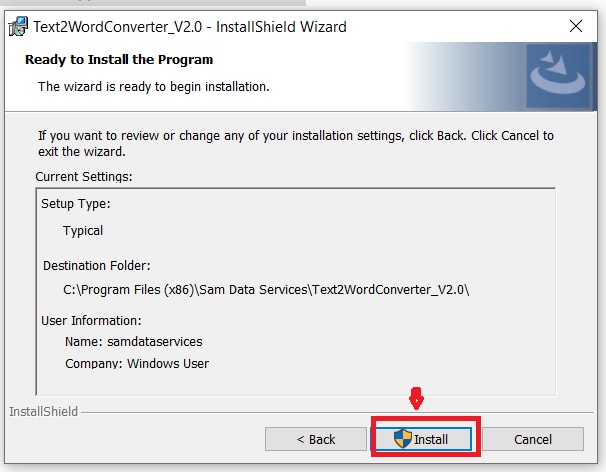
Step 10: Completing the Installation
- When the install is finished, you will see a confirmation screen. Select “Finish” to close the wizard. Now you can either launch the software right away.
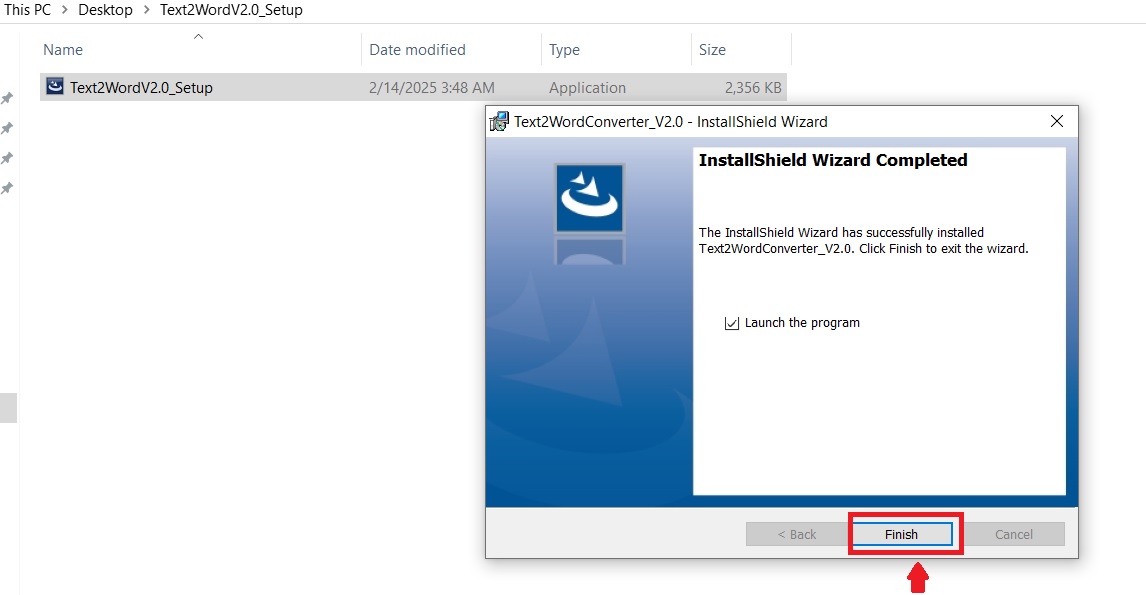
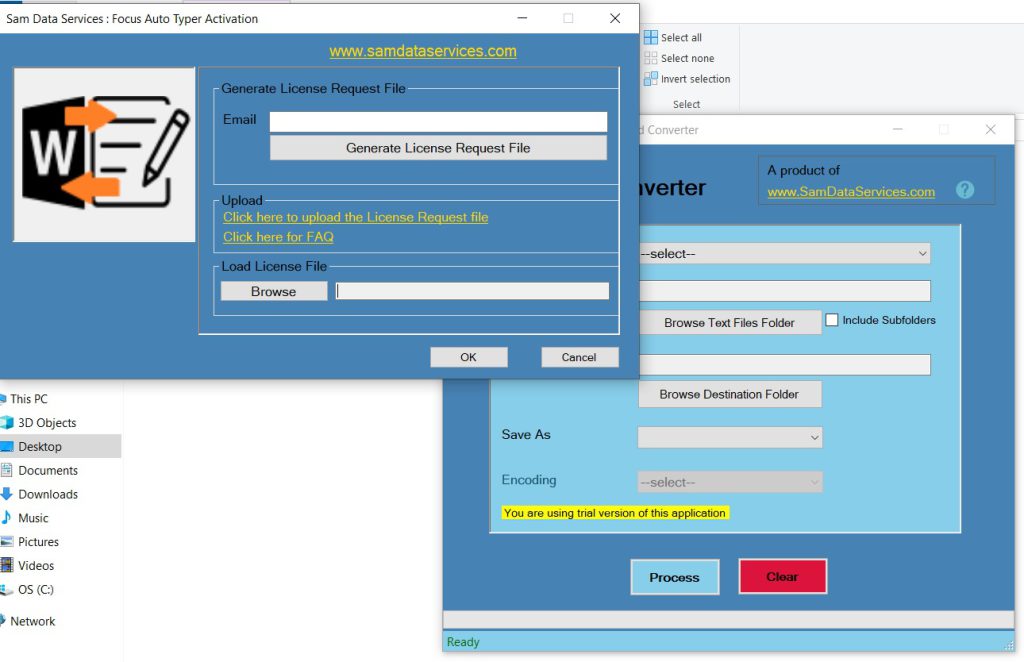
With Text to Word Converter installed, it’s time to convert your files. The simple and easy to follow interface allows for quick selection of the source files, direction of the desired output (TXT to DOC / DOCX or DOC / DOCX to TXT) and conversion to take place with minimal fuss.
Key Features of Text to Word Converter-
- Finish in bulk: Batch convert multiple files at the same time.
- Two way: Do both TXT to word and word to TXT conversions.
- User friendly: Easy to navigate and operate.
By following the instructions, you have successfully installed Text to Word Converter and can consider the file conversion process more manageable. Download the free trial today and make life easier!
If any queries arise, you can contact us through email at samdataservices(at)gmail.com or by filling out the contact form.

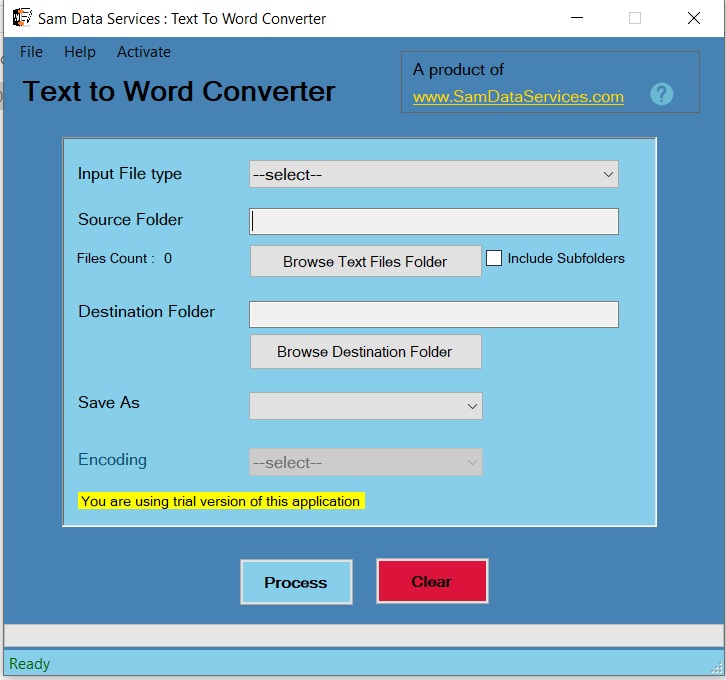
Be First to Comment