Transform your data entry workflow with automated form filling software Are you tired of manually entering repetitive data into countless forms? This comprehensive guide will walk you through installing Focus Form Filler Lite 3.0, the ultimate form automation software that revolutionizes how you handle data entry tasks.
What is Focus Form Filler Lite 3.0?
Focus Form Filler Lite 3.0 is a powerful automated form filling tool that integrates seamlessly with your Excel spreadsheets to populate forms across desktop applications and web browsers. This productivity software eliminates tedious manual data entry, reduces human error, and saves countless hours of repetitive work.
Key Benefits:
- Excel integration for seamless data import
- Cross-platform compatibility (desktop and web forms)
- Time-saving automation that boosts productivity by up to 80%
- Error reduction through consistent data entry
- User-friendly interface suitable for all skill levels
First, Download Focus Form Filler Lite 3.0
- Go to the Focus Form Filler Lite 3.0 download page- click here
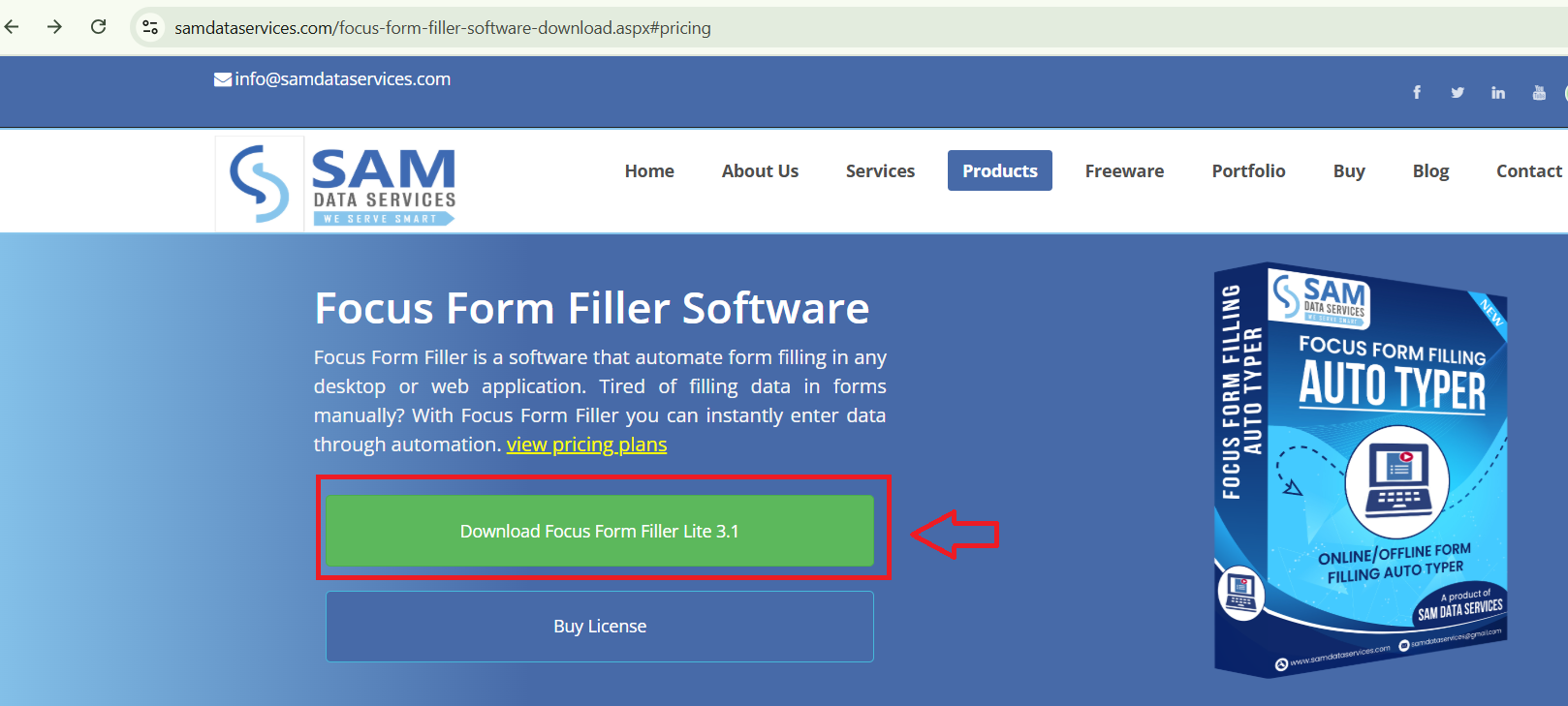
- Next,You may be asked to provide some basic information (name, email, country, etc.).Then Click the download button again to start the download.
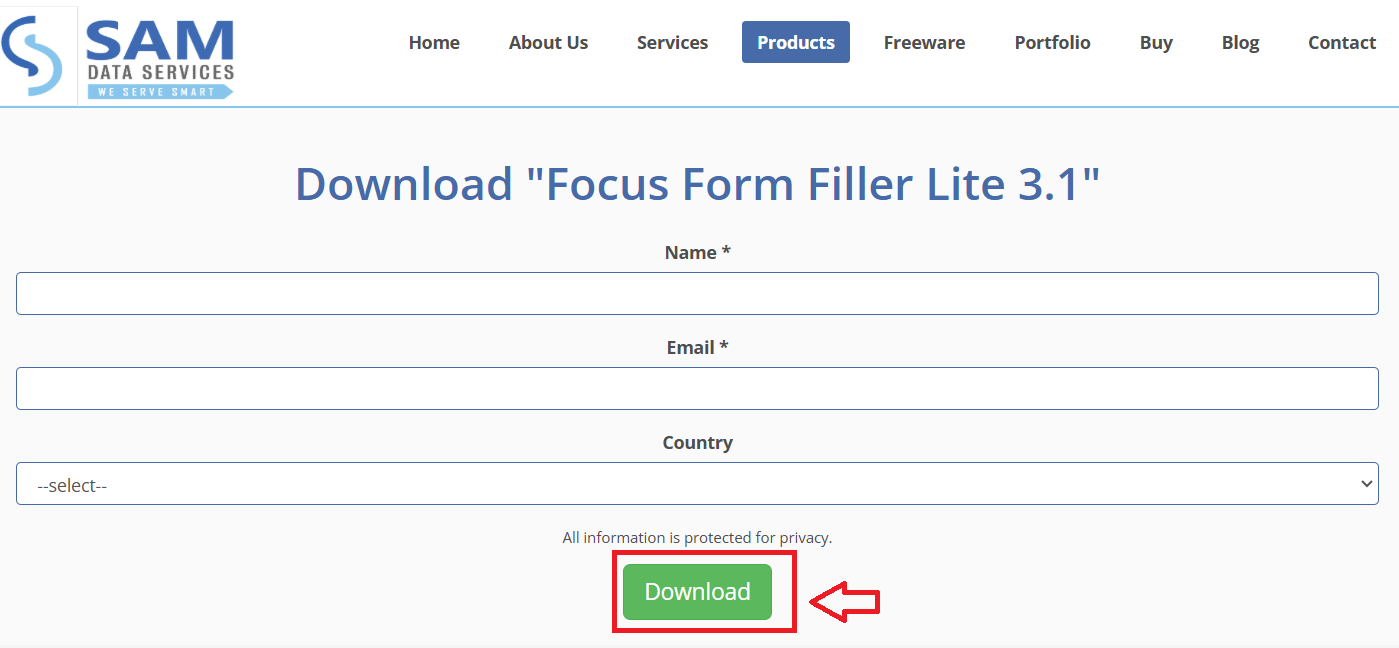
After that, Extract the Files-
- When the file has downloaded, find the ZIP file on your computer (usually in the Downloads folder), right-click on the ZIP file and select Extract All.
- Then, choose where you would like the files (your Desktop or a New folder).
- Finally, click the Extract button to finish extracting the files.
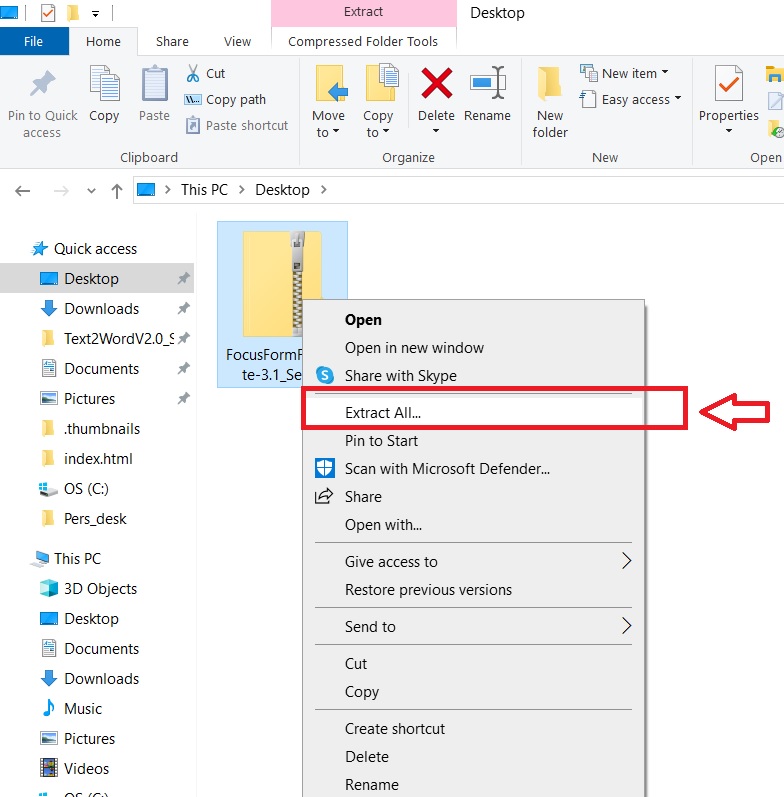
Once extracted, find the installer-
- Now you need to find the installer file. This is done by double-clicking the installer file to start the installation.
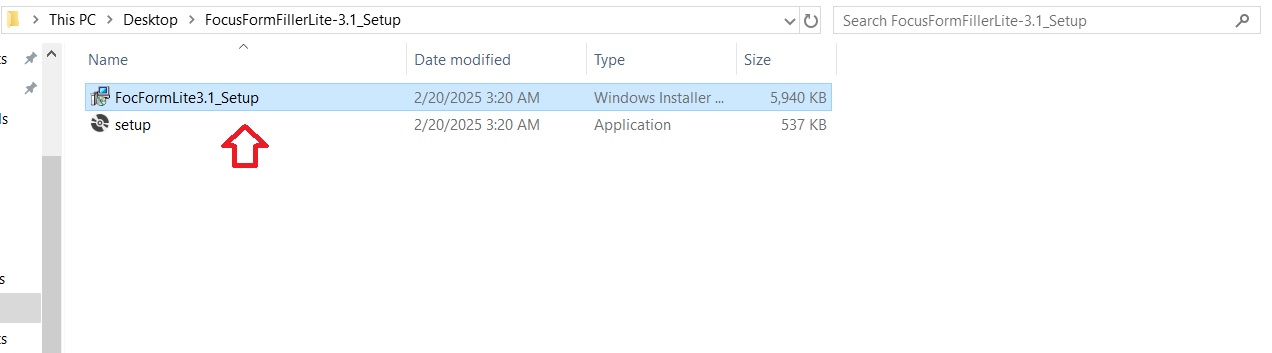
Welcome to the Installation Wizard
- Now, an installation wizard will pop up. It’ll say welcome and give you a bit of info — go ahead and click Next to continue.
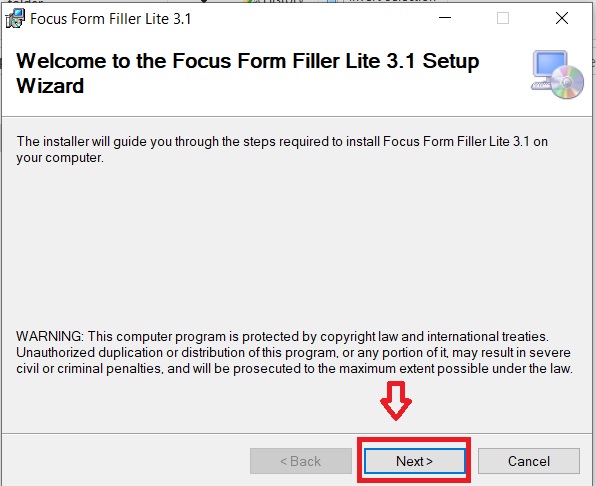
Choose Installation Options (Everyone or Just Me)
- You will be presented with the option to install for “Everyone” or “Just for me”. Choose the option that best suits your needs and click “Next” to continue
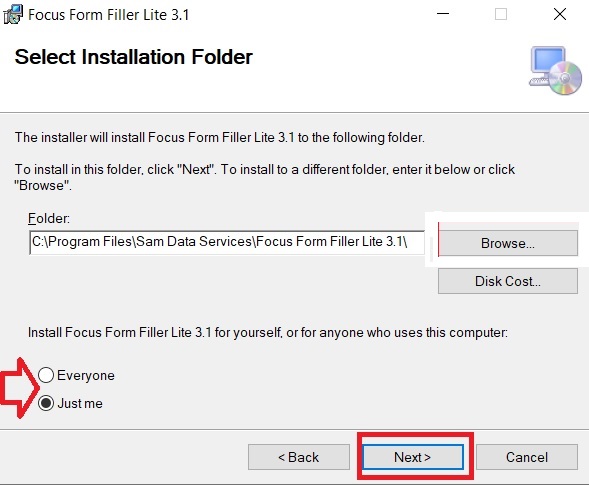
User Account Control (UAC) Prompt
- Allow Changes: A User Account Control (UAC) prompt might appear, asking if you want to allow the application to make changes to your device. Click “Yes” to allow the installation to proceed.
Begin the Installation Process
- Install: Click “Next” and start installing Focus Form Filler Lite 3.0 on your computer.
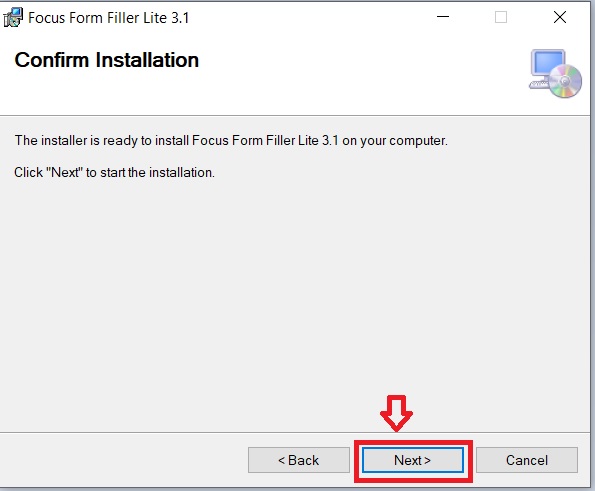
Finally, hit “Close” when it’s done.
- Close: Once the installation is complete, you’ll see a confirmation message. Click “Close” to close the installation wizard.
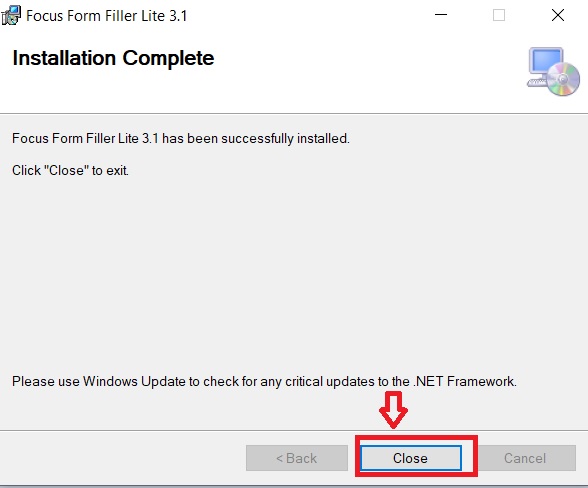
Now you can launch the application and begin automating your form filling tasks, saving valuable time and effort.
Ready to revolutionize your data entry process? Download Focus Form Filler Lite 3.0 and experience the future of form automation!
Focus Form Filler Lite 3.0 represents a significant advancement in form automation technology. By following this comprehensive installation guide, you’ll quickly transform your data entry processes and experience dramatic productivity improvements.
Start your journey toward automated form filling today and discover how this powerful Excel-integrated software can streamline your workflow, reduce errors, and save valuable time on repetitive tasks.
Need Help or More Information?
Product Page: Visit the Focus Form Filler Lite 3.0 product page for detailed information about the software’s features and benefits: click here
If any queries arise, you can contact us through email at info(at)samdataservices.com or by filling out the contact form

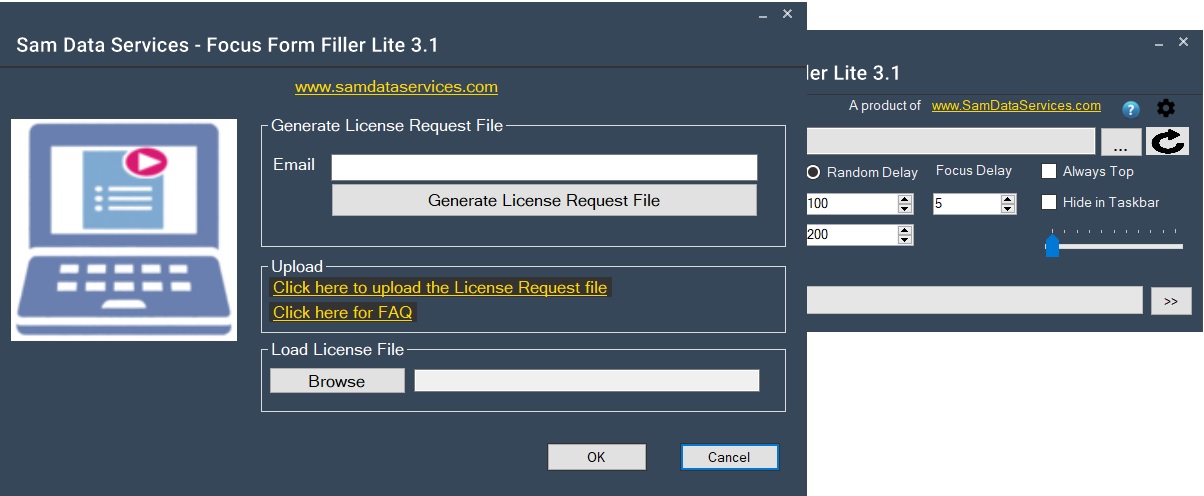
Be First to Comment